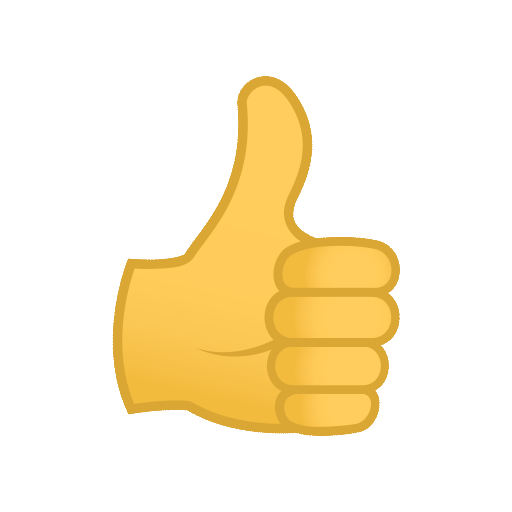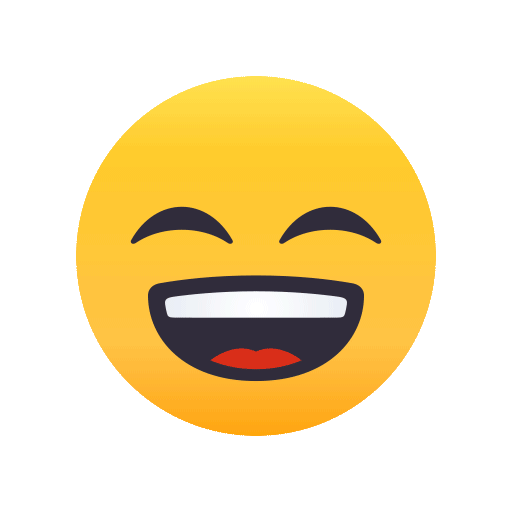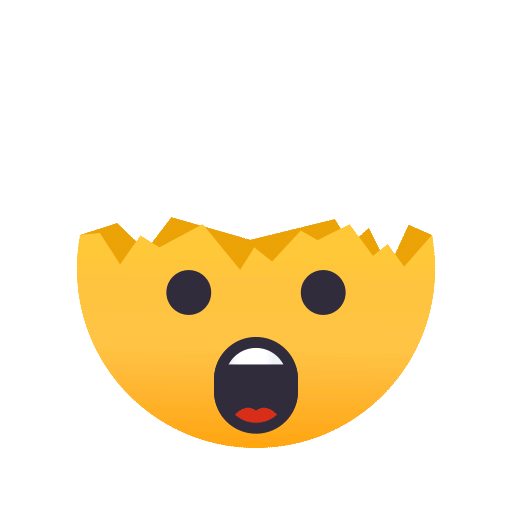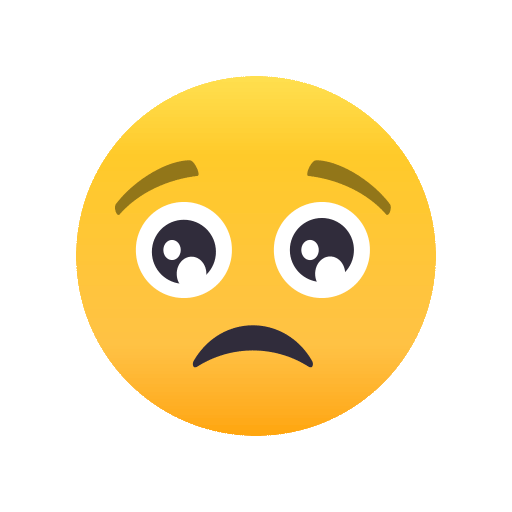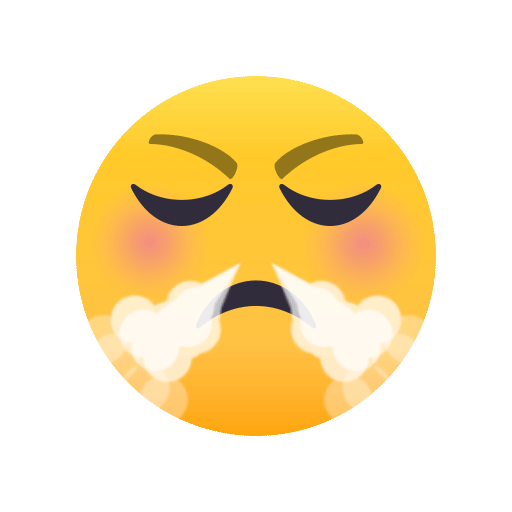Here are some examples of business rules that you can create in frevvo.
1. Conditionally Routing Documents
Companies may require multiple rounds of approval for documents like purchase orders.
An employee creates a PO and submits it to their manager for review. The PO is then routed to a senior executive for further review before it’s handed off to the finance department for final processing.
These steps can work for companies in their early stages. But having a senior executive review every single PO can quickly become a bottleneck as a company expands its operations.
To speed up the purchase order process, an example of a business rule you can implement is to route POs to a senior executive if they exceed a certain value (e.g., above $10,000 or more).
Here’s an example of a purchase order workflow with conditional routing:
Purchase order workflow with conditional routing
If a manager approves a PO that’s less than $10,000, it automatically routes to the finance department skipping the VP approval step. You can also apply similar rules to other forms like invoices and sales contracts.
Another business rule example is to dynamically route approvals to the right manager. For example, if Joe submits a time off request form, it should route the form to his manager and not to just any manager.
2. Auto-Populating Fields in a Form
Digital forms are certainly an improvement over paper forms. But filling them out is still tedious and prone to errors — an employee may input the wrong data, leave a field blank, or make a typo.
Common data entry errors
These mistakes can create further delays. A manager (assuming they notice the error) would have to send the form back for corrections and review it again.
With the Visual Rule Builder in frevvo, you can create forms that auto-populate fields based on which user is logged in.
Here’s an example of how this looks:
Populating form controls with logged-in user information
In the example above, the user’s personal information is auto-filled from an internal system, e.g. Active Directory while another field (“Manager ID”) automatically populates with the user id of their specific manager.
By adding these business rules to your forms, you can greatly cut down on manual and duplicate data entry.
3. Applying Customer Discounts
Offering discounts can incentivize clients to spend more. However, employees may apply these discounts differently (or not at all) if they’re not clearly documented.
With a workflow engine, you can set business rules that apply discounts to invoices that exceed a certain value. An example might be, “Apply a 2% discount if a client spends over $10,000.”
The benefit here is that the discount is automatically calculated and applied, saving employees from yet another time-consuming step.
4. Creating Dynamic Picklist Options
Most forms have static picklists (dropdown menus), meaning those options are predefined and can’t be changed.
But what if you want to create a dynamic picklist?
It would allow you to pull the most recent data into your forms. You can use dynamic picklists to manage time off requests and make it easier for employees to take leave.
The time off request form below has a dynamic picklist that’s connected to a spreadsheet in Google Sheets.
Time off request form with a dynamic picklist
When “Bobby Jones” selects his name from the picklist, the form shows the number of vacation days that he has available.
Click here to try out the time off request form above yourself.
Other uses for dynamic picklists include displaying a list of products for sales orders, displaying a list of projects for timesheets, and more.
Dynamic picklists can also depend on one another. For example, pick a car brand from the first picklist and a second picklist narrows to display just the list of models for that brand.
5. Routing Customer Service Tickets
25% of consumers say that repeating themselves is one of the most common frustrations when dealing with customer service.
Frustrations with customer service
Implementing business rules can help you deliver better customer experiences.
For example, you can create a dynamic form and implement a rule that routes support tickets to the right department based on a selection.
Someone from the support team can note down the details of an issue and route it to the appropriate department (e.g., billing, sales, technical support, etc.). Customers can receive a notification letting them know when their issue has been resolved.
When you can quickly resolve issues (and not have customers repeat themselves), your customers are more likely to have a positive impression of your company. This can help increase customer satisfaction and brand loyalty.
6. Assigning Company Assets
Providing a good onboarding experience is key to engaging new hires.
Equally important is ensuring that they have the equipment they need for their jobs. However, it can be difficult to keep track of equipment like phones and computers depending on the size of your company.
You can create a business rule to assign equipment based on a new hire’s role (e.g., mobile devices for salespeople in the field and high-end desktops for graphic designers).
You can also set up rules to grant credentials to the appropriate software (e.g., Adobe Photoshop for designers). When an employee comes in on their first day, everything will already be set up for them, and they won’t have to wait around.
Using business rules is helpful for offboarding employees too.
While companies try to retain their employees, some may quit their jobs to take opportunities elsewhere or for personal reasons. If an employee leaves, you’ll need to recover all equipment and revoke credentials to prevent continued access to sensitive data.
Offboarding checklist when an employee leaves
You can set up rules to notify the I.T. department that an employee has left and to remotely disable their device and revoke access to any internal systems.
Watch a short video of dynamic forms with no-code visual business rules
I’ll watch a 5m demo video
7. Performing Calculations Automatically
Another common use case for business rules is for calculations.
When an employee prepares a document like an invoice, they’ll have to calculate subtotals and totals. But performing these calculations manually (even with a calculator) can be prone to errors.
If you don’t catch these mistakes, you risk overpaying or underpaying invoices. Even spreadsheets are susceptible to errors, as you might input the wrong values or forget a zero.
Implementing business rules into your forms to perform calculations can greatly reduce manual data entry and minimize errors.
Consider a purchase order that contains products with different quantities and values. With the Visual Rule Builder, you can create rules that automatically calculate row subtotals and a grand total.
Here’s an example of how these business rule look:
Adding a business to rules to automatically calculate grand totals and subtotals
And here’s what the form looks like with the calculation rule above:
Example of a form with a calculation rule
Of course, you can combine calculation rules with other rules to make your workflows even more efficient. For example, you can add a dynamic picklist to your purchase order forms and prefill pricing information based on the selection.
8. Validating Data Fields
Consider a common scenario: an employee fills out a form but either enters the wrong data or uses an incorrect format. In these cases, a manager would have to send the form back for corrections and review it again.
To prevent these kinds of mistakes, you can add rules to your form controls that validate the data. For example, an Email field validates that a user has entered a valid email address.
If a user is entering their Social Security Number (for onboarding forms), you can also use rules to specify formats and ensure the data fits those requirements.
Here’s an example of how this validation rule looks:
Form showing an invalid format
In the example above, the rule displays a message notifying the user about their error so they can fix it. It’s a simple yet effective way to prevent simple errors that can slow down a process.
9. Requiring Signatures
Documents like purchase orders, sales contracts, and time off requests generally require signatures from the appropriate approvers before they’re processed.
But collecting these signatures can be tedious, especially for paper-based forms — an employee would have to chase down their manager and follow up.
To eliminate the hassle of chasing down signatures, you can add signature fields to your form and make them required.
frevvo makes it very easy to create legally binding electronic signatures for authenticated users. You can also add a signature control that allows any user to sign electronically using their mouse or finger on a mobile device.
Here’s an example of a form with a signature field:
Form with a signature field
77% of businesses say that e-signatures are a critical requirement for supporting business resilience. As more work takes place outside the office, collecting digital signatures can help you streamline approvals.
10. Showing or Hiding Sections
Some forms may require additional sections based on certain inputs.
Install Palscity app